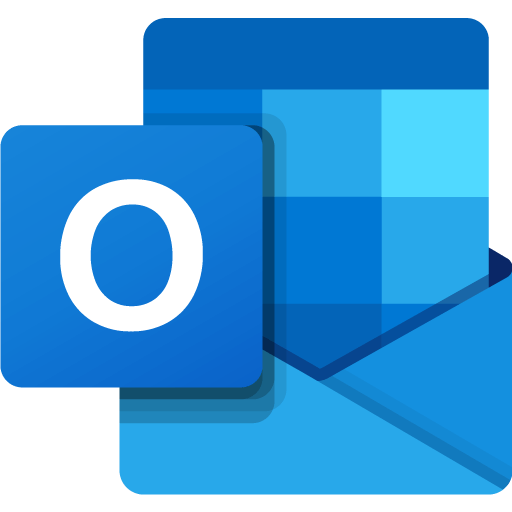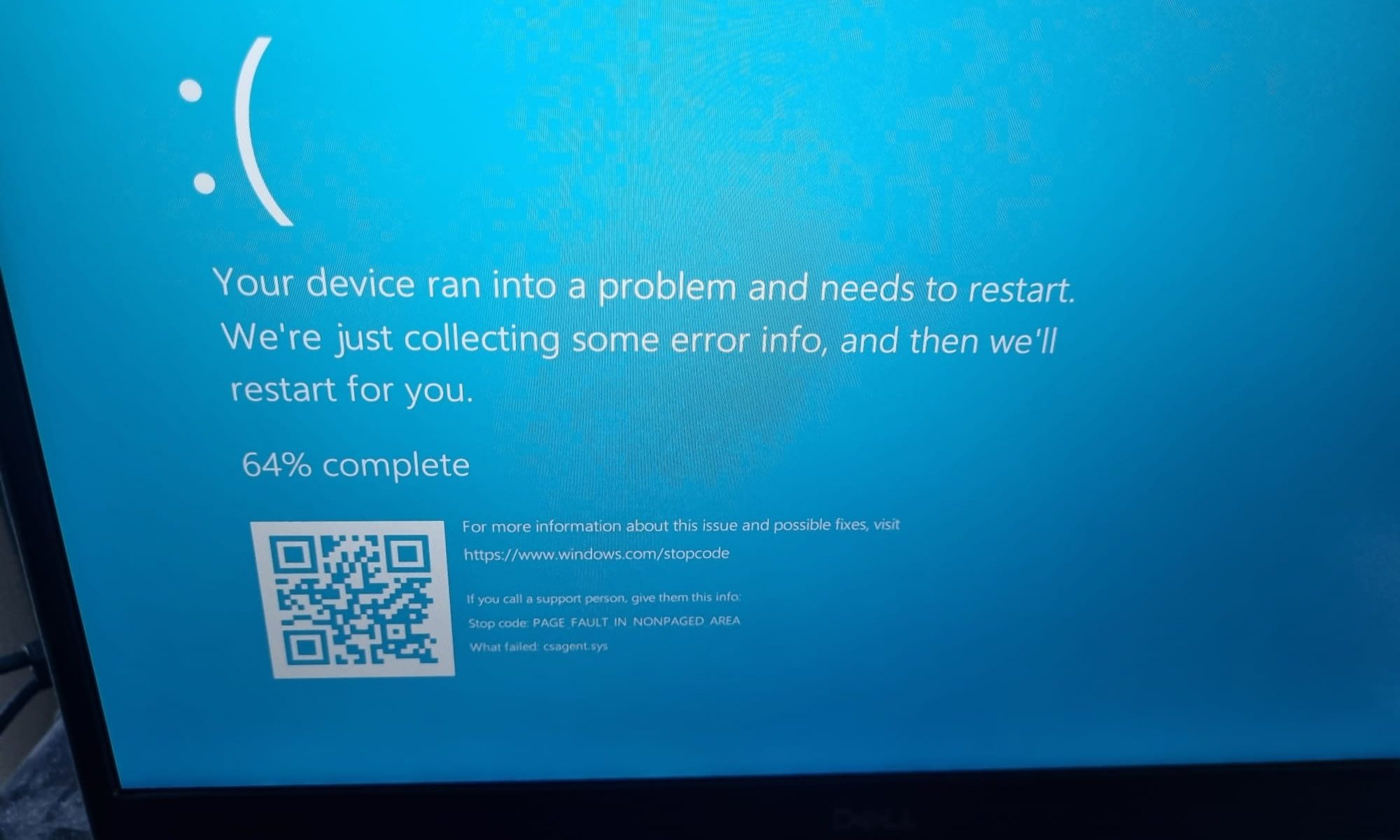In the digital age, cybersecurity is a critical concern for individuals and organizations alike. With the increasing reliance on technology, the threat of cyber attacks has escalated, making the role of antivirus software more significant than ever.
Antivirus software serves as the first line of defense against a multitude of cyber threats. It is designed to detect, prevent, and remove malware, which includes viruses, worms, Trojans, ransomware, spyware, adware, and rootkits. These malicious programs can compromise system integrity, steal sensitive information, disrupt operations, and in severe cases, extort money through ransomware attacks.
The effectiveness of antivirus software lies in its ability to perform several key functions:
1. **Signature-Based Detection**: This traditional method involves comparing known malware signatures—unique patterns or characteristics of malware—with files on a system. If a match is found, the software takes action to neutralize the threat.
2. **Heuristic Analysis**: By employing rule-based algorithms, antivirus programs can detect suspicious behaviors or patterns that may indicate the presence of new, unknown malware.
3. **Behavioral Analysis**: Some advanced antivirus solutions monitor the behavior of applications in real-time. If an application acts similarly to known malware, it is flagged for further investigation.
4. **Sandboxing**: This technique involves running suspicious files in a controlled, isolated environment to observe their behavior without risking the system's security.
5. **Machine Learning and AI**: Modern antivirus software often incorporates machine learning and artificial intelligence to adapt and respond to evolving cyber threats more effectively.
The continuous evolution of antivirus software, with the integration of advanced technologies, ensures that it remains an indispensable tool in the cybersecurity arsenal. It's not just about having antivirus protection; it's also about ensuring that it is up-to-date, properly configured, and complemented by other security measures and best practices.
For individuals, antivirus software is often built into modern operating systems, providing a basic level of protection. However, third-party solutions can offer additional features and more robust security. It's crucial to research these products, understand their capabilities, and be aware of any potential costs associated with their use.
For businesses, the stakes are even higher. A single breach can lead to significant financial losses, damage to reputation, and legal consequences. Therefore, implementing a comprehensive cybersecurity strategy that includes antivirus software is essential. It's not just about protecting data; it's about safeguarding the trust of customers and the future of the business.
In conclusion, the importance of antivirus in cybersecurity cannot be overstated. It is a fundamental component that helps secure devices and protect personal and business information from the ever-growing range of cyber threats. As cybercriminals become more sophisticated, so too must our defenses. Antivirus software, with its various detection and prevention techniques, remains a cornerstone of effective cybersecurity, providing essential protection for our digital lives.
Do I need Antivirus for Apple Mac?
The question of whether Mac users need antivirus software is a topic of much debate. Historically, Macs have been praised for their robust built-in security features, which have given many the impression that additional antivirus software is unnecessary. However, the landscape of cybersecurity is ever-evolving, and with it, the threats facing Mac users.
Apple's macOS includes several security measures such as XProtect, Gatekeeper, and sandboxing to help protect users from malware and other cyber threats. XProtect works by using signatures to recognize and block malware, while Gatekeeper prevents untrusted software from running unless it's been signed by Apple. Sandboxing restricts apps to their intended functions, preventing them from accessing restricted parts of the operating system.
Despite these protections, the number of malware threats targeting Macs has been on the rise. In 2022, 13 new Mac malware families were discovered, which is a higher number compared to the previous year. Even Apple's software boss, Craig Federighi, has acknowledged the issue of Mac malware, noting that the level of malware on Macs is not acceptable and that one particular case had affected over 300,000 Macs.
So, do Mac users need antivirus software? The answer isn't straightforward. While Macs do get viruses, and the built-in protections are strong, they may not be foolproof against all types of malware, especially new and altered variants that could bypass detection rules. Antivirus software can offer an additional layer of protection, providing peace of mind for those who want to ensure their system is safeguarded against the latest threats.
Ultimately, the decision to use antivirus software on a Mac comes down to personal preference and assessment of risk. For users who are vigilant about security practices, such as avoiding phishing attacks and high-risk activities, the built-in features of macOS may suffice. However, for those seeking extra assurance, installing reputable antivirus software could be a wise choice.
It's important to stay informed about the current state of Mac security and to consider the pros and cons of using antivirus software. Whether you choose to rely solely on macOS's security features or to extend protection with additional software, being proactive about cybersecurity is key to keeping your Mac safe.
Which Antivirus product should I use in 2024?
In the digital age, protecting your devices and personal information has never been more crucial. With cyber threats evolving rapidly, selecting the right antivirus software is a key step in safeguarding your digital life. As we navigate through 2024, a variety of antivirus solutions are vying for the title of 'best', each offering unique features and levels of protection.
Bitdefender Antivirus Plus has been recognized for its comprehensive protection and multitude of features, including ransomware protection, a hardened browser for financial transactions, and VPN protection. It's a top choice for those seeking robust security with additional privacy benefits.
Norton AntiVirus Plus is another strong contender, known for its brand reliability and a suite of features that extend beyond basic antivirus protection. It offers identity theft protection and a smart firewall, among other tools, to keep your digital environment secure.
McAfee AntiVirus is praised for its effectiveness in single-PC households, providing a solid defense mechanism against a variety of cyber threats. Its easy-to-use interface and quick setup make it a user-friendly option for non-tech-savvy individuals.
For those who prioritize speed and efficiency, Malwarebytes Premium is noted for its speedy scans and minimal impact on system performance. It's an excellent choice for users who want fast, reliable protection without slowing down their devices.
Sophos Home Premium offers a cost-effective solution without compromising on quality. It's particularly appealing to budget-conscious users who still want comprehensive protection.
It's important to consider your specific needs when choosing antivirus software. Factors such as the number of devices, type of data stored, and your online behavior play a significant role in determining the most suitable antivirus for you.
Remember, the best antivirus is one that fits your requirements and provides peace of mind. Stay informed, stay protected, and choose wisely to ensure your digital safety in 2024 and beyond.