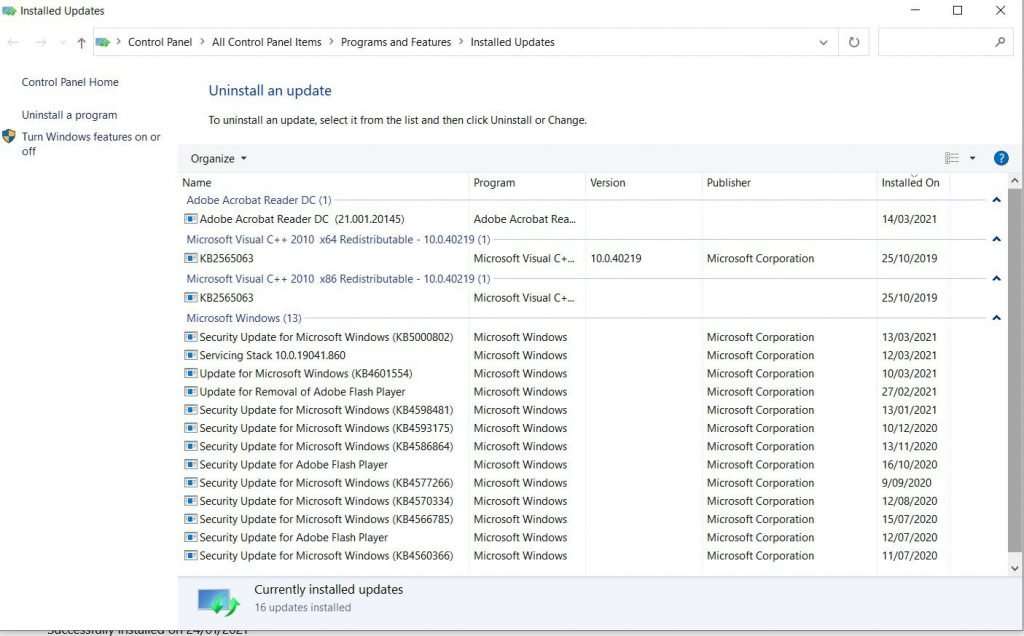I had a client call me up saying their near new Intel i5 10th Gen Nuc was occasionally coming up with "WARNING: System has recovered from an over-temperature condition" for no apparent reason. The system was not being stressed in any way.
First thing I did was to load Cpuid HWmonitor, it's an excellent tool to check the various temperature sensors throughout the system. Running a 4k Youtube video quickly pushes the temperature to reach close to 100 degrees.
Upon inspection, the fan and heatsink were free of dust or other obstructions. I also checked the bios settings for fan optimisations, setting the fan speed to "cool" really didn't make a big enough of a difference.
How to fix Intel Nuc - System has recovered from an over temperature condition
After spending many hours on this I came to the conclusion that the problem was not fixable an an RMA would be necessary. If you have this issue then get in touch with Intel to arrange an RMA - if your NUC is still under warranty.
If your NUC is no longer covered by the Intel warranty then you can get passed the problem by disabling the Intel turbo boost option in the Bios.
Enter the Bios using the F2 key at startup then navigate to Advanced and uncheck the "Use Turbo Boost" option.