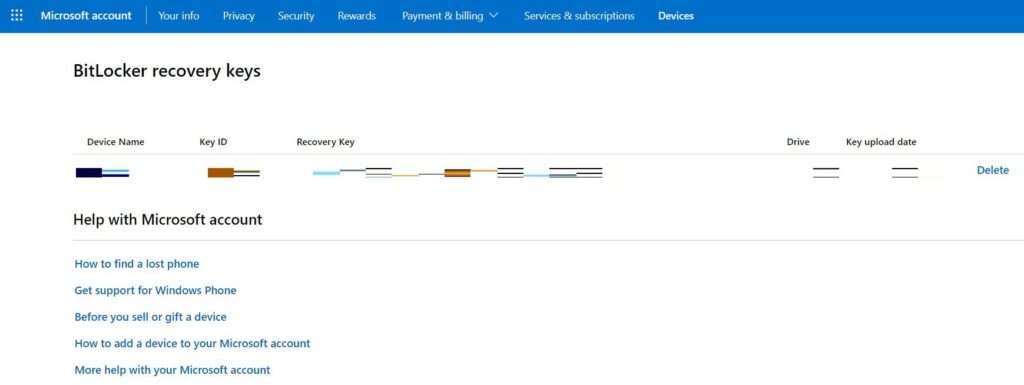If BitLocker drive encryption was used to encrypt the contents of a drive the drive will be unusable in another system until the BitLocker 48 Digit recovery key is supplied.
What is BitLocker?
BitLocker Drive Encryption is a Microsoft Windows data protection feature that encrypts hard drive contents, BitLocker integrates with the operating system and addresses the threats of data theft or exposure from lost, stolen, or inappropriately decommissioned computers.
What is a BitLocker recovery key?
BitLocker recovery key is a unique 48-digit numerical password that can be used to unlock your system if BitLocker is otherwise unable to confirm for certain that the attempt to access the system drive is authorised.
Why is Windows asking for my BitLocker recovery key?
Windows will require a BitLocker recovery key when it detects a possible unauthorised attempt to access the data. A typical example is when a hard drive from one computer is moved to another computer, when trying to access the drive contents.
BitLocker provides extra security that is intended to keep your data safe and secure. This can also happen if you make changes in hardware, firmware, or software which BitLocker cannot distinguish from a possible attack. In these cases, BitLocker may require the extra security of the recovery key even if the user is an authorized owner of the device.
How can I find my BitLocker recovery key?
When activating the BitLocker feature you will be given options on where to save the BitLocker recovery key:
-Save to your Microsoft account
-Save to a file
-Print recovery key
As the Save to a file and print options are straight forward I want to focus on retrieving the BitLocker recovery Key from Microsoft.
Recover BitLocker Recovery Key From Microsoft
To retrieve your BitLocker 48 digit recovery key click on either of the following links:
https://account.microsoft.com/devices/recoverykey
https://onedrive.live.com/recoverykey
After clicking on the link sign in to your Microsoft account and voila, your key should be there.