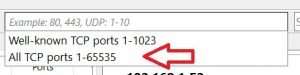Update: September 2020
The Sannce IP camera has not been living up to my expectations and I have recently purchased a Reolink Argus 2 IP Camera, the Argus 2 is superior in every way and comes highly recommended.
I recently acquired a SANNCE I21AN HD 720P Video Two-way Audio WIFI IP Camera. The setup was a breeze, but no where in the quick operation guide could I find anything on how to connect to it via IP address. I headed to the Sannce website to download the manual but the download link was not available.
After spending a while trying to get more info on the topic in their FAQ, it was clear that the information was not readily available. Long story short, below you will find instructions to view the live stream from your SANNCE HD 720P wireless IP camera.
How to connect to your Sannce Wireless HD IP Camera Live Stream Via Browser
First you have to find out what IP address your IP camera was assigned when you connected it to your network.
I used a free tool Advanced IP Scanner to scan my network.

After determining what the Sannce HD camera IP address is, you need to find out what port the web server is running on. I used Advanced port scanner.

Remember to choose "All TCP Ports" to scan all ports instead of the limited "Well know TCP ports".
As you can see from the screen capture, port 19350 TCP is used for the HTTP Daemon (web service).
For the next step, use Internet explorer, as it is the only web browser that supports Live stream in HD.
Enter the IP address and port in the url, Example: Http://192.168.1.52:19350 then hit enter.
Your browser might come up with an "OCX control is not installed", select the Install link and install the OCX control.

Once the OCX control is installed you should be able to see the "Wireless Camera" menu.
Choose "Livestream mode for Internet Explorer"

You should now be able to connect to your Sannce Wireless HD IP Camera Live Stream Via Browser.
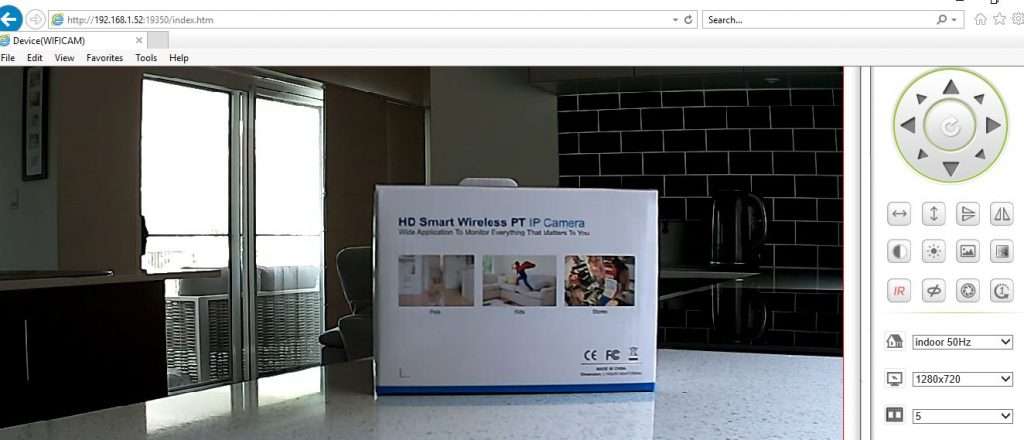
Sign up to our newsletter to stay up to date with useful tips on Sannce IP cameras.