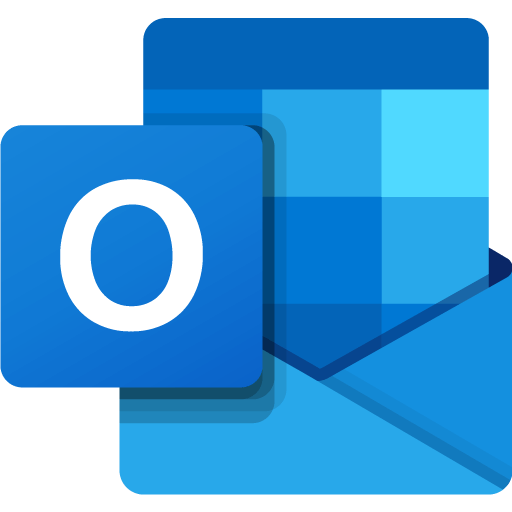Fresh install of Microsoft Office Outlook leaves you hanging at the add account screen waiting for the password to pop up but it never does. Have you ever had this happen and not sure how to fix it?
This worked for me, I hope it helps you too.
>Close Outlook and any Outlook related screens.
>Open registry editor.
>Create a backup of registry.
>Add the following:
- HKEY_CURRENT_USER\Software\Microsoft\Office\16.0\Common\Identity, create a DWORD value named EnableADAL and set it to 0
- Under the same registry key, create a DWORD value named DisableADALatopWAMOverride and set it to 1
>Open Onedrive and sign in with the same account that you want to use in Outlook (If already signed in then sign out and sign in again).
>Open Teams and sign in with the same account that you want to use in Outlook (If already signed in then sign out and sign in again).
>Open Outlook and try adding the account again, if you are lucky then it should work this time round.